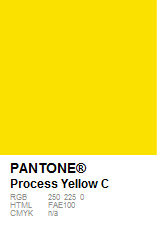It is one thing to develop an impressive SolidWorks model or assembly, but how much greater an impression a design takes on when it is visually rendered! As many have found, SolidWorks Appearances is a valuable property that can quickly enhance the visual presentation of models and assemblies when you don't have a pressing need to go full-blown with PhotoWorks or PhotoView 360. In particular, the use of Color Swatches in the Appearance properties allows for conveniently assigning colors at the part or assembly levels, using either the RGB or HSV color model systems.
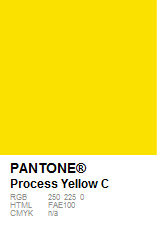 |
| (c) Pantone, LLC |
Now if you have performed work in the consumer products industry, you have probably gained an awareness that many companies use design language that references the Pantone Color Matching System (PMS). This is because Pantone has established itself worldwide as a leading color system standard. A drawback for a SolidWorks user who is trying to use color swatches however, is that to determine the RGB of a Pantone requires that you have access to a Pantone Color Guide. These various Pantone Color Guides provide a direct correlation between a specified Pantone and RGB / HTML / CMYK color models. The difficulty is that the Color Guides are expensive and who really wants to spend a lot for something that is ... well, for appearances only! So is there another way to determine the Pantone to RGB correlation?
Yes, the
Pantone site has an excellent page that while primarily designed for cross referencing Pantones, also provides the associated RGB values as shown in the image. It just takes a few easy steps to find...
- On the Pantone homepage, go to menu item "helpCENTER" and select "Color Cross-Reference" from the drop-down list
- On the "myPANTONE x-Ref" section
- Select your known Pantone Color Guide
- Select your known Pantone Color
- Select an X-Ref Pantone Guide (any choice will do)
- Click the ZOOM icon located between the color swatches
- A new overlay window will open displaying a larger comparison image, and here you will see the RGB, HTML, and CMYK of the Pantone color
So, a very convenient and no-cost method to derive the RGB values of any known Pantone color. The specified RGB values can now be easily applied to your SolidWorks Color Swatch pallet for creating visually appealing appearances that conform to your clients Pantone color standards!